Best social media automation tool (guide)

Social media is one of the most efficient and effective platforms to grow your business.
It’s especially useful in increasing your brand awareness, generating more traffic from social media, and improving your engagement with your clients.
This enables you to achieve overall customer satisfaction and ultimately higher conversion rates.
Social Media Automation
While most critics maintain that social media automation is ‘anti-social’ and a non-organic way of growing a business, an advocate for it (like myself) feels it’s an essential way of steadily and rapidly reaching out to potential clientele for your business.
What exactly is Social Media Automation?
Social media automation essentially is the process of automating part or ALL of your social media marketing activity.
By automating social media use, you can make sure your account stays active without constantly monitoring, and manually posting.
It is also an easy way to get the word out on new products and content the moment they launch.
As with any social media automation tool worth its salt, JARVEE offers scheduled or auto-posting for a platform like:
- YouTube
- Tumblr
Read also: Best Jarvee Twitter Settings for 2023
I haven’t personally been using all the above platforms (yet), but I have been running seamlessly my Instagram, Facebook, and Twitter accounts.
Keep in mind there are certain action limits to stay within. These include Twitter follow limits, Instagram follow limits per day as well as the limits for following on TikTok.
Of course, there are other great tools for automating specific social platforms, for instance, we’ve also discussed a list of best automation tools for TikTok that may offer other features that may not be available on Jarvee … yet.
Why use Social Media Automation?
1. Consistency
The greatest advantage gained with automation is consistency. JARVEE will schedule your posts and post them at such a time when your audience is online.
This will not only maximize engagement with your content but will also widen your reach.
The trick here is creating productive and relevant content for say a month and scheduling the tool to post them daily or periodically as may be deemed fit.
Related: Instagram follow limit
2. Saves time
Automation will save you a great deal of time. The tool comes with an array of functions such as auto-follow, auto-like, and so on.
Once these filters and functionality are set, the user’s job is only limited to monitoring and making minor changes based on what seems to work better than the rest.
Related: Best phone for TikTok
3. Content volume
Automation allows you to post more content on multiple accounts, more frequently, with more ease, moreover with various monitoring tools availed to you, content can be adjusted and targeted to the precise target audience.
4. Strategic monitoring
Posting a voluminous amount of content alone will not grow your account.
You need to keep a close eye on the extent of engagement levels and modify your strategy based on performance data obtained from the tool. This enhances the efficiency and effectiveness of your content.
Related: Best TikTok unfollow app
A technical tutorial on the initial setup of the automation tool
Test JARVEE, absolutely free (no financial details required)
Visit the homepage, scroll to the bottom, and click on START YOUR FREE TRIAL NOW.

Select any package (Starter, Professional, Premium, or Business). Don’t be startled yet there’s a weeks-long free trial for either package.

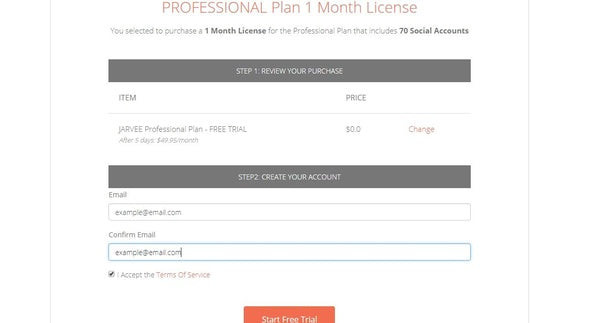
After clicking on Start Free Trial the thank you page will appear with details of the download link (as below).


Setting up your social media account on JARVEE
Once you’ve downloaded and installed JARVEE, use the login details you received in the email to log in.

To set up your social media account on JARVEE, click on SOCIAL PROFILES on the left sidebar. Now click on ADD PROFILE and select which social media platform you want to automate on.
Related: Best site to buy TikTok followers
Note that JARVEE has all these social media platforms (image below). If you’re going to run more than 5 accounts on the same social platform, you should always make a point to use proxies.


On this screen, input your username and preferred password and click on VERIFY ACCOUNT, once this is done the status will change from pending to VALID. Now click on the TOOLS option on the left side of the menu tab.
Related: Hashtags not working
Click on the account you have created and you’ll be able to see the various features JARVEE has to offer.



Now let’s set up a simple Instagram account for automation
Let’s look at the various options we have on JARVEE and the various ways we are able to customize them.
We’ll start by setting up our account(as shown above). once set and validated it should appear as below.

The Instagram account I have chosen for this demo is relatively new with only 82 followers, You’ll also see that the tool has calculated the average engagement for this account and shows it at 20.7.
Related: How to unban TikTok live
Click on TOOLS, to view the likes feature, located on the vertical tab on the left side. This is the screen it should show.

The information icon will display the fields (Follow Back, Like, Comment, Follow, and Unfollow). Ideally, it’s highlighted in blue, if at any time it’s highlighted in red, you only need to place the cursor above it for the tool to tell you what the issue is.
Related: How to recover banned TikTok account
In my example above, there are no more users to Unfollow hence the red warning.
Click on the name of the account (here: Instagram Account 1) and then go to the Like tab.

The information on this interface will appear overwhelming at first glance but after some getting used to and playing around with the different settings you’ll get really comfortable making changes whenever you feel the need to.
Related: Best TikTok bot
When you’re on the Like tab, there are 3 sub-tabs for you to work with: The Settings sub-tab is where you set the Like limits, intervals, filters, and some other special actions.

The Sources sub-tab is where you choose criteria to like posts, be it by keywords (hashtags), location, or users among others.2
For this tutorial, I want my Instagram account to like posts of my followers and posts of users who interacted with my posts.
Related: Best Reddit upvote bot
The purpose of this is to encourage those users to give back and thereby boosting my engagement. PS: The number (10) you see beside each source is meant to set priority.
Where the number is set highest, the tool will put emphasis on that source and less on the others.
Here’s my screenshot of Sources when it’s set up as desired:

Under Like posts of users that interacted with posts on target accounts, I set my username as the target account.
I also set it to like posts of users who interacted with my posts within the last 1440 minutes (24hrs). You’re totally free to set your preferred minutes.
Related: Instagram mass story viewer
Next, we’re going to go back to the Settings sub-tab to set the filters. I’ll just share the screenshots:

Here I want the tool to like around 104 posts/day of users who follow me and users who interacted with my posts.
You’ll notice that I’ve set the tool to like a maximum of 50-100 posts per day and increase that figure by 50 each day until it reaches a maximum of 500 likes/day.
Related: How to reset TikTok ForYou page (FYP)
This means that JARVEE will continue to like around 104 posts/day of my followers and users who interacted with my posts even after the maximum of 500 likes set, has been reached.
The remainder (500-104) will be reserved for other tools. For instance, in the Follow tab, I have JARVEE set to like posts of users immediately after following them.

In the USER FILTERS, I want JARVEE to skip non-English users. I choose so because the products I promote are only suitable for users in English-speaking countries.
Related: Best TikTok auto liker
I also want it to like only posts of users who have a profile image. This helps to weed out bot accounts (fake accounts).
Furthermore, I want JARVEE to like only posts of users with less than 200 followers. The reason being, users with a lot of followers usually don’t like to ‘give back’.
I also don’t want to like posts of users who are following too many people as these usually tend to be bot accounts.
In the POST FILTERS, I want JARVEE to like both images and videos. Let’s limit it to posts with less than 100 likes because it’s hard to get noticed when you like posts with too many likes.
I will also like random posts from the most recent user’s post. This helps to keep this automation looking natural.

I haven’t changed anything else in the AFTER LIKE ACTIONS but you’re free to change anything you want there.
Related: Best TikTok auto followers
Now scroll back up and start the tool as illustrated below.

You should be good to go, click on JARVEE to get started, should you get stuck feel free to contact us on the email: chuckmel2011@gmail.com






